Adding and managing pages
The PBJ Platform allows for the use of organizational pages which your students can use to provide additional information on the site. You can make any page you wish, but we reccomend at least using these two:
- About - This page is used to provide background information on your newspaper. Important names, emails, history, any important non-staff information should go here
- Staff Pages - This page is used to provide background information on your newspaper staff members.
To make a page, make sure you are logged into your account as either an adminstrator or editor, and find the link marked Pages on the left-hand sidebar of the PBJ Platform. After clicking on it you will be taken to the page manager.
From here you can edit and create pages for your newspaper. Note that you can't edit or change the Home page, it is locked into its original configuration. To make a new page, click on the link marked Add New on the top left side of the manager. You will be taken to an editor that should look pretty familiar: it is almost identical to the article editor. You can write a page in the same way as you can an article. Just write text and add pictures.
Once you are finished with your new page you can press the Publish button on the right hand side of the editor. If you check your newspaper, the link to the new page will have popped up on the top bar of links.
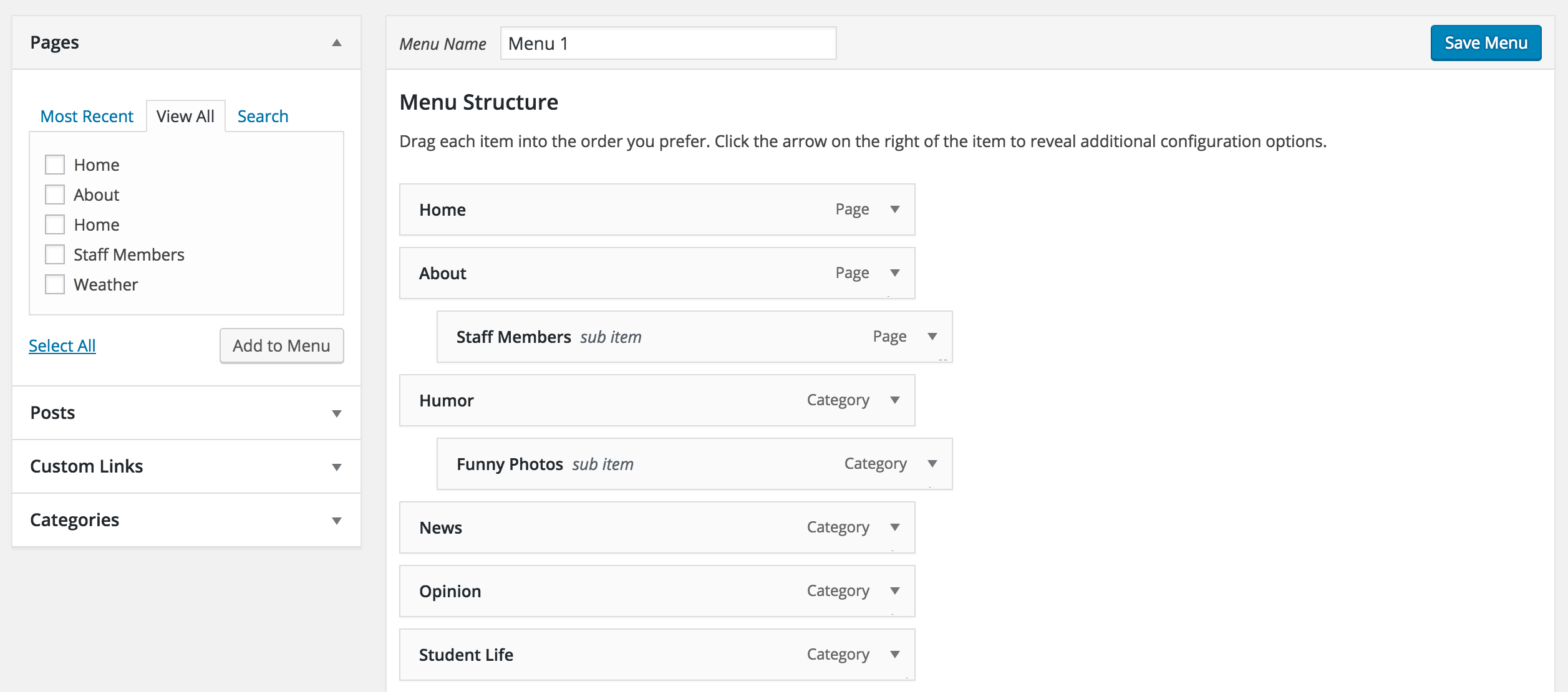
In this image, 'Staff Members' is a nested sub-item of 'About' and will appear when the mouse is over 'About' on the top bar of the publicly viewed platform.
If you would like to nest a page underneath a category on the top bar of links, go to Appearance and then Menus on the left hand bar. From the menu manager, there should be a series of options reading Pages, Posts, Custom Links, and Categories.
Select pages, check the page you would like to add or nest and then click Add to Menu. Scroll to the bottom of the Menu Structure to the added page and either drag and drop it until it is in the appropriate sub-item order or manually move it's positioning by selecting the options available under the item. Last, click Save Menu
Updated less than a minute ago
