Changing the homepage layout
The PBJ platform offers several different ways to customize your chapter's homepage. To get started, log into your chapter's dashboard as an administrator and go to 'PBJ Options' on the navigation bar on the left side.
Featured articles
The 'Featured' option in the 'Categories' sidebar allows users to spotlight their articles and have them be displayed on the site's front page.
To make these changes simply click on 'PBJ Options' in the left sidebar of the administrator page and find 'Feature element display'. Choose the display you like best, then click 'Save Changes'.
There is also the option to choose which type of articles you want featured by clicking the 'Featured category' dropdown menu below the featured element display options. In most cases, you'd want the category set to 'Featured'.
There are multiple ways to display a featured article on your front page:
Rectangular: vertical photo on left
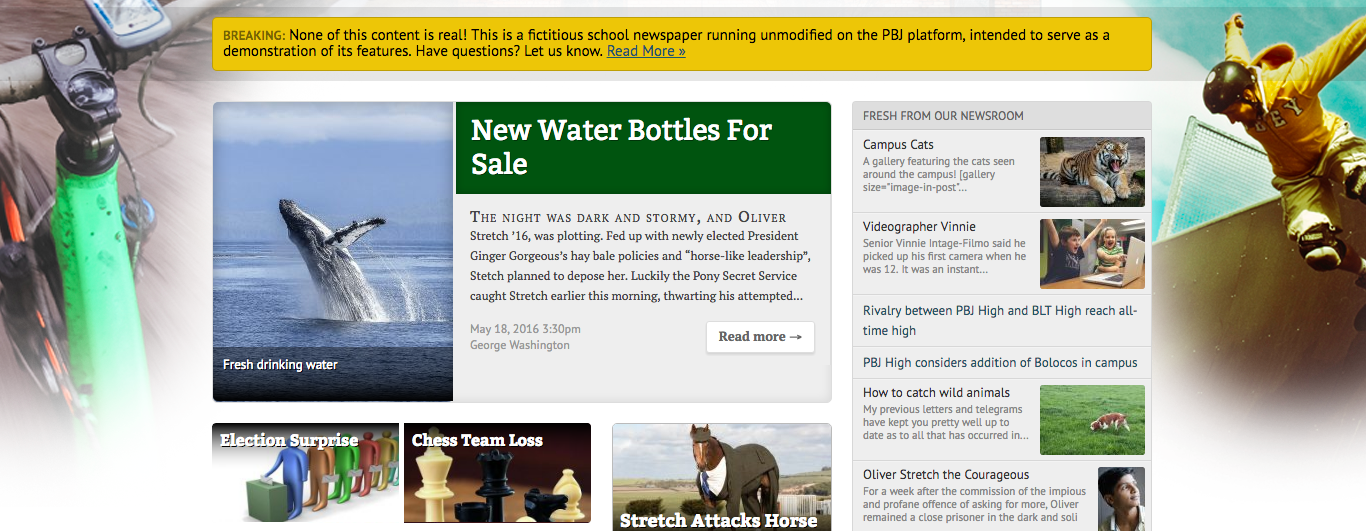
Rectangular: horizontal photo
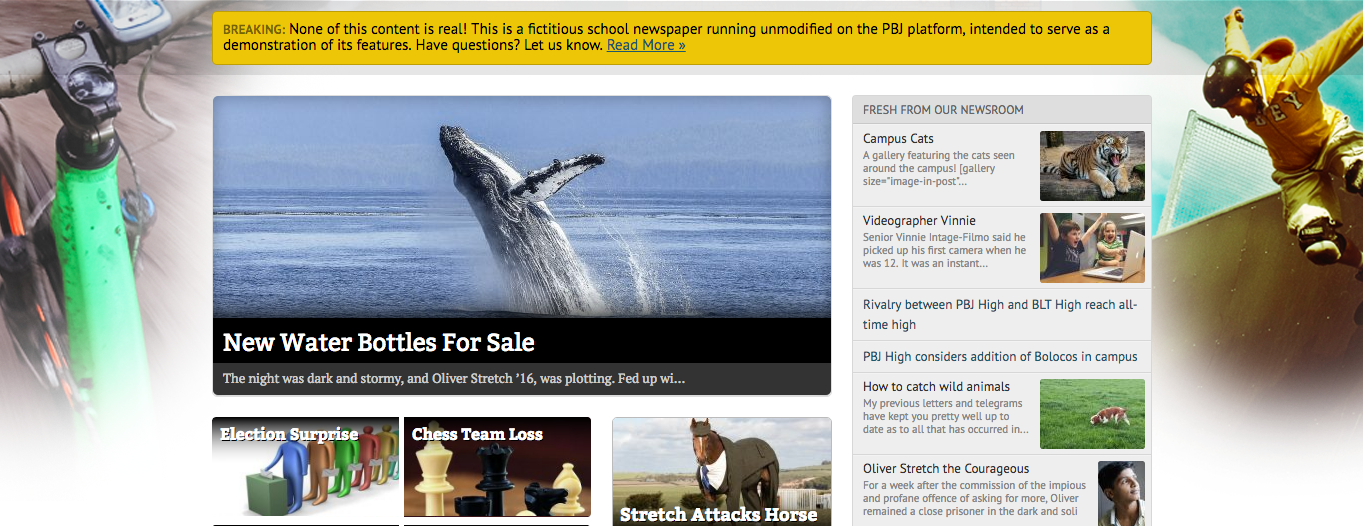
Large/breaking spread: wide photo
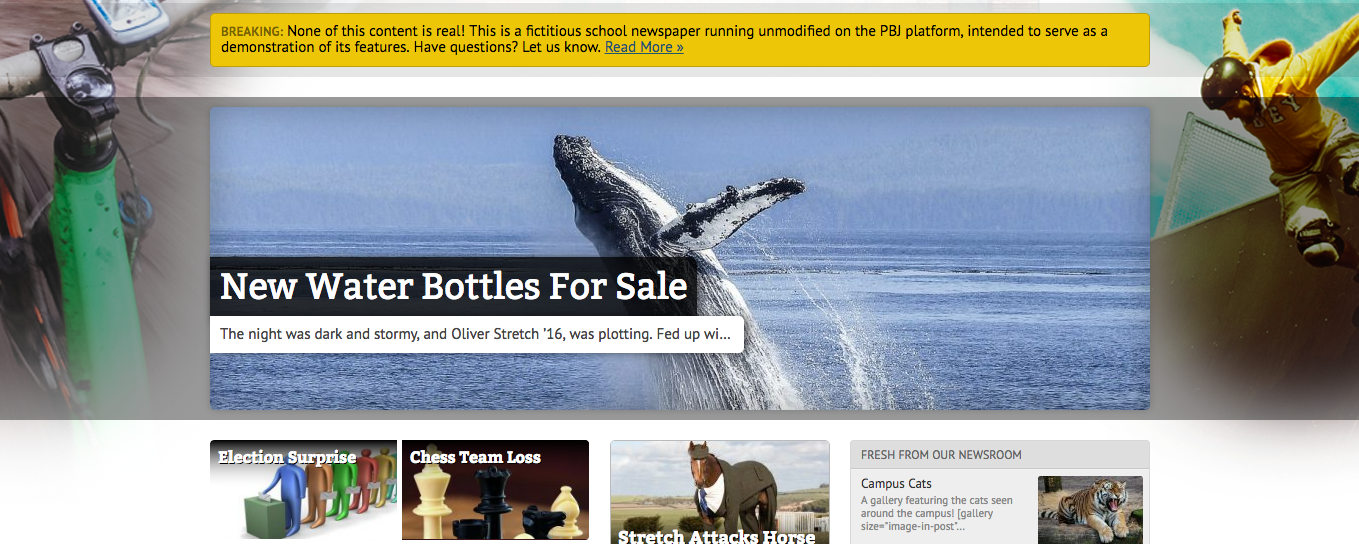
Large/breaking spread: hide all text
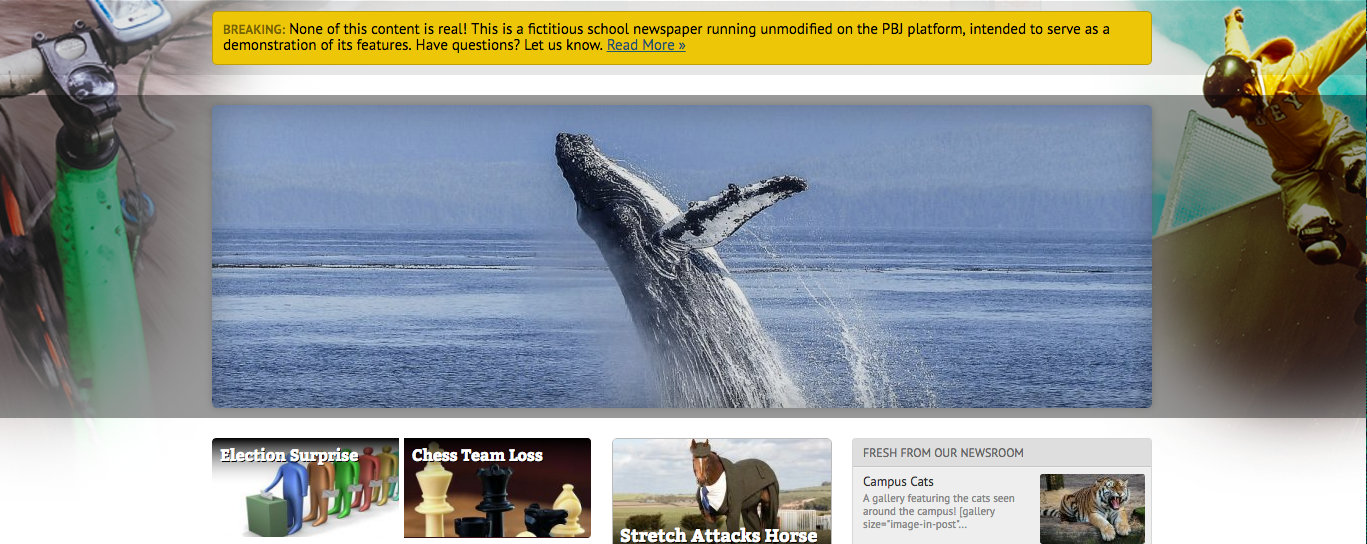
Text only: no photo
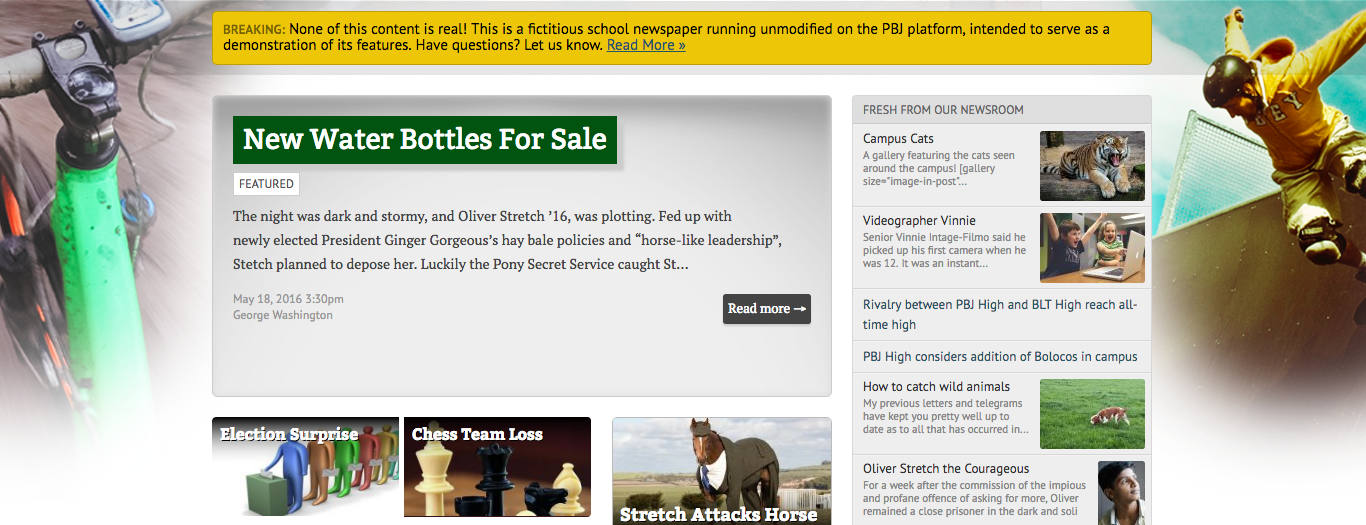
News ticker
The news ticker is a scrolling menu that displays the titles of the latest stories, located near the top of the website, below the main menu. The news ticker can either be displayed on the right or the left side of the screen. The option to change the news ticker position is located below 'Feature element display' in the PBJ Options menu.
Setting certain categories to the below boxes
You can also choose which categories you want to display in the boxes below the featured article on the front page.
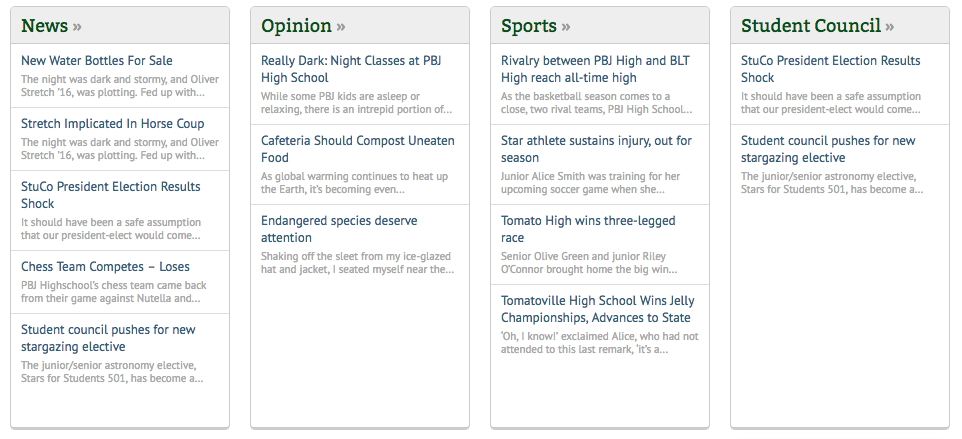
To do so, go to 'PBJ Options' and scroll down to 'Box #A1 Category'. This is the leftmost box (see News box in image above). Select the article category you want for that box.
Continue to Box #A2, etc. The letter corresponds to which row the box is in (A = 1st row), and the number to where in that row the box appears.
Updated less than a minute ago
