Quotes, article highlights, and headings
Using Quotes
The PBJ platform allows users to make use of pull quotes to make blurbs of text stand out. To begin, click the Toolbar Toggle on the panel above the text body.
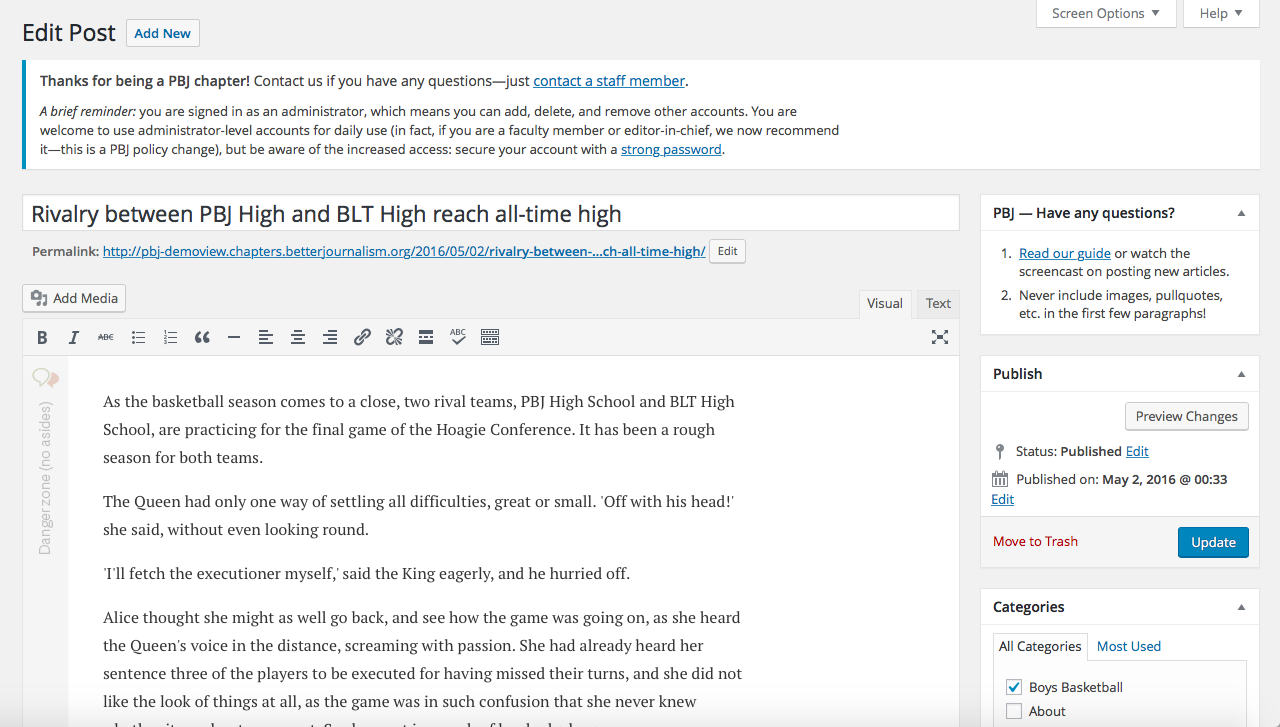
The toggle is the final icon on the strip.
Upon clicking the Toolbar Toggle, another row of icons should be visible. You should see the Formats dropdown menu as the first option on this strip. Under this dropdown menu, select the Pull-quote option.
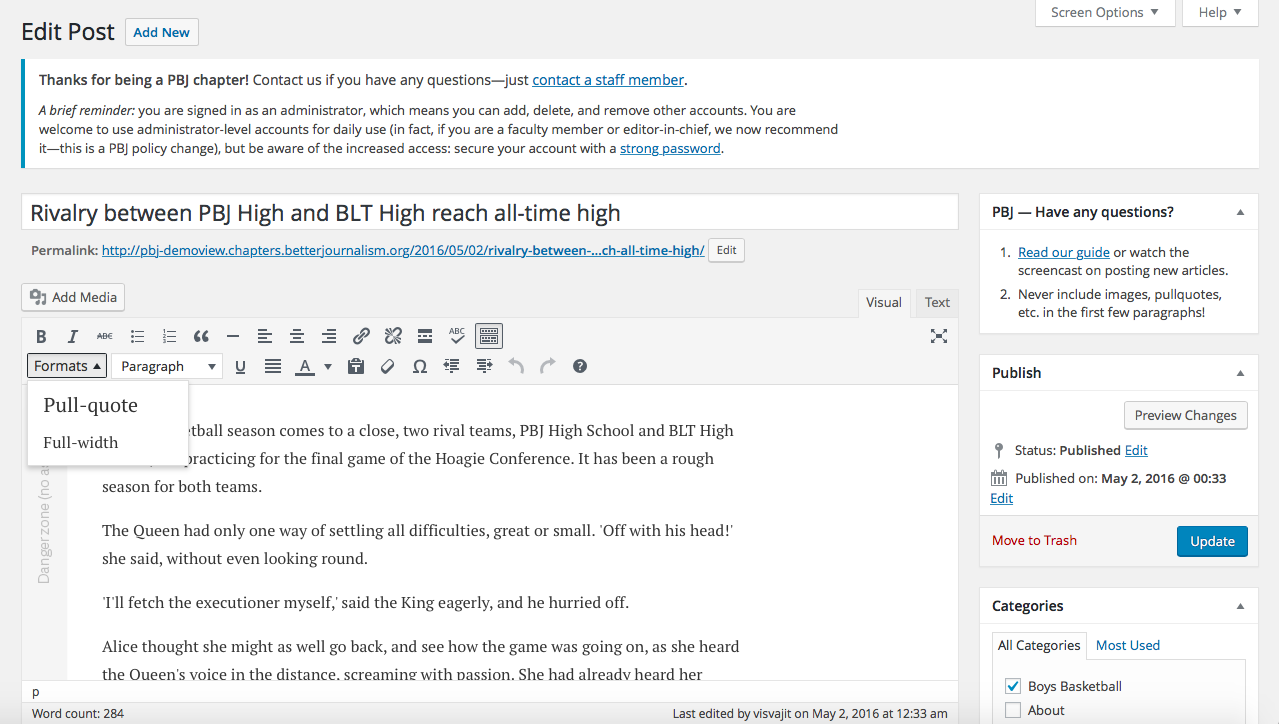
You should now see text in a pull-quote box like so:
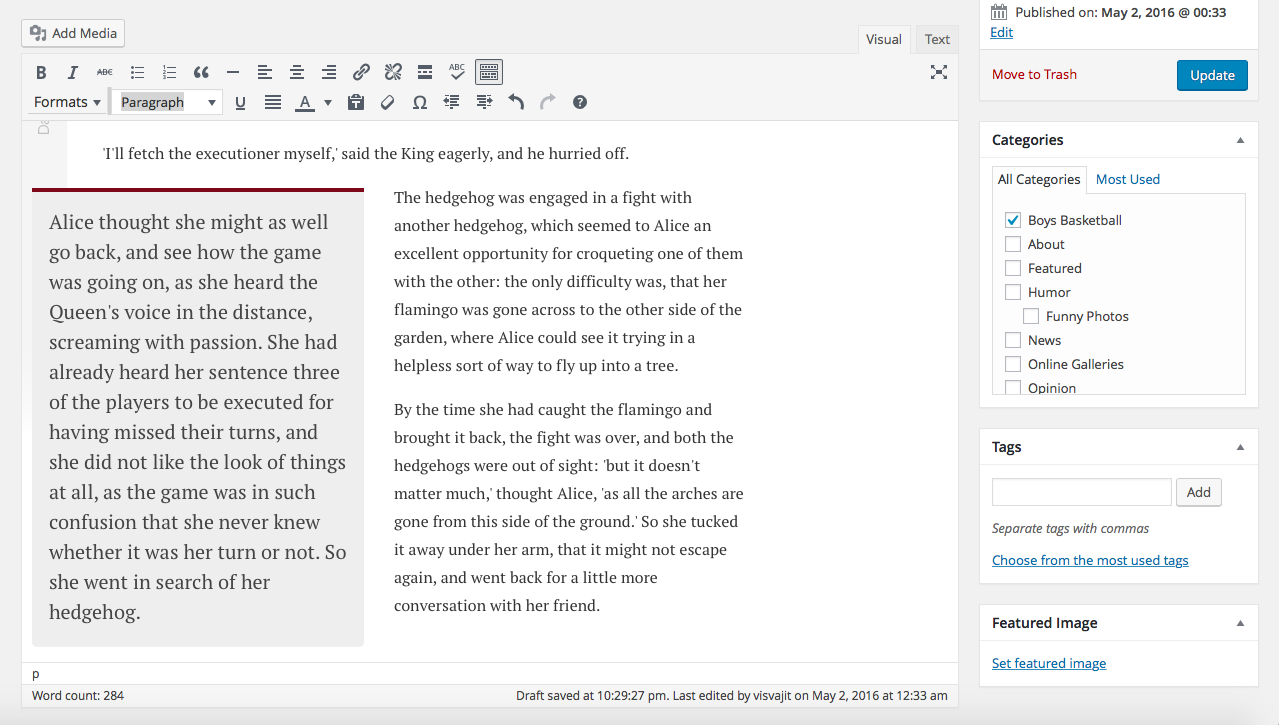
The text should then automatically wrap into a formatted pull-quote box. The blockquote button on the panel does not have an effect on the PBJ platform, and cannot be used for creating pull-quotes.
Beware the Danger Zone
It is crucial that no text or images overlap the Danger zone section on the left-hand side. Pull-quotes and other text and media in this area may not format correctly once your post has been published.
Article Highlights
Article highlights allow you to make a few facts about your article stand out, in a bulleted list form. To begin, scroll down, until you see Article highlights, accompanied by a text box.
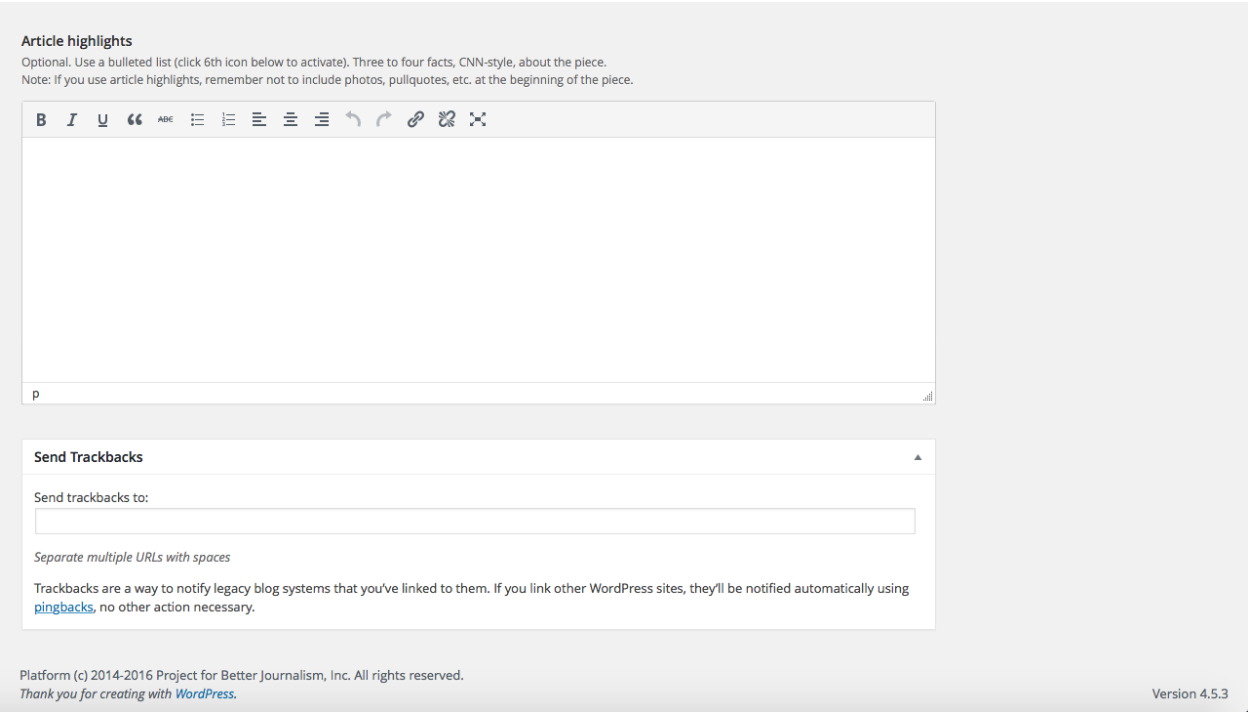
You will see a medium-sized text box, where you can insert key facts about your article.
Make sure you use a bulleted-list structure for your article highlights. Also, if you use article highlights, remember not to include photos, pullquotes, etc. at the beginning of the piece.
Headings
To add a heading to your post, click the Toolbar Toggle on the panel above the text body. Upon clicking the Toolbar Toggle, another row of icons should be visible. You should see the Paragraph dropdown menu as the second option on this strip.
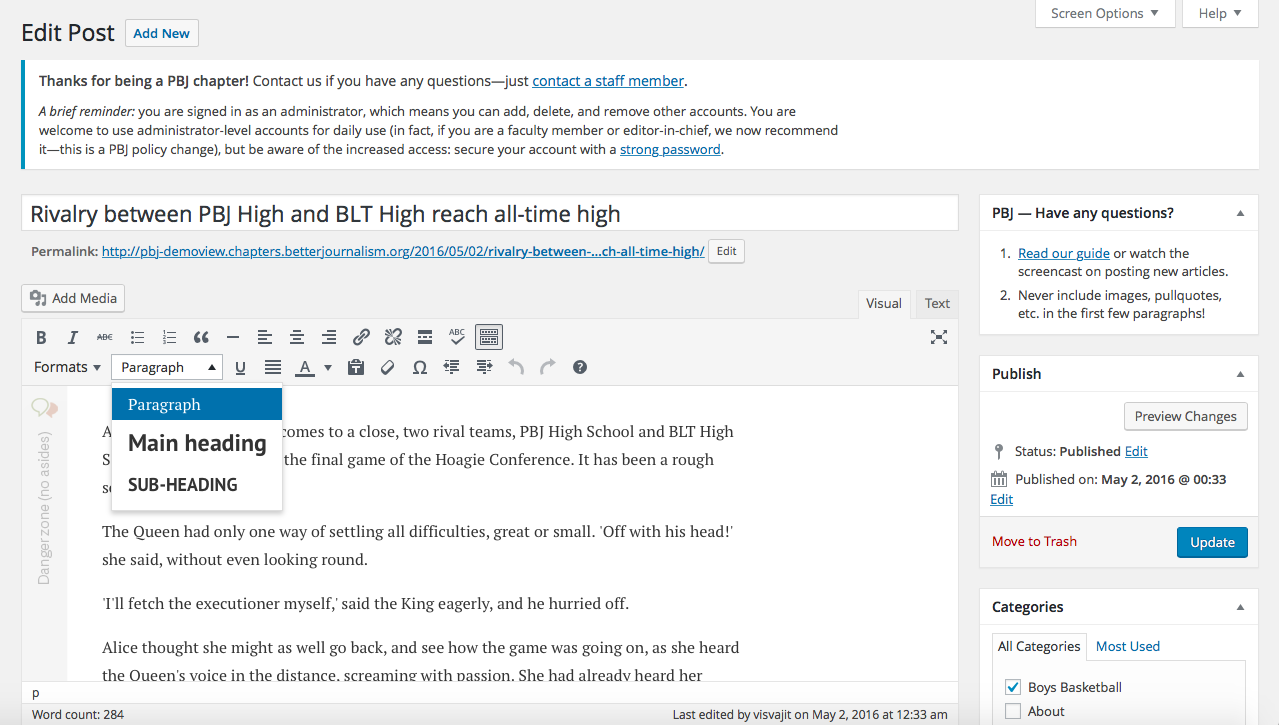
This dropdown menu is the second option on the second strip of icons.
From here, you may choose a main heading or a sub-heading.
Updated less than a minute ago
