Adding photos, galleries, and videos
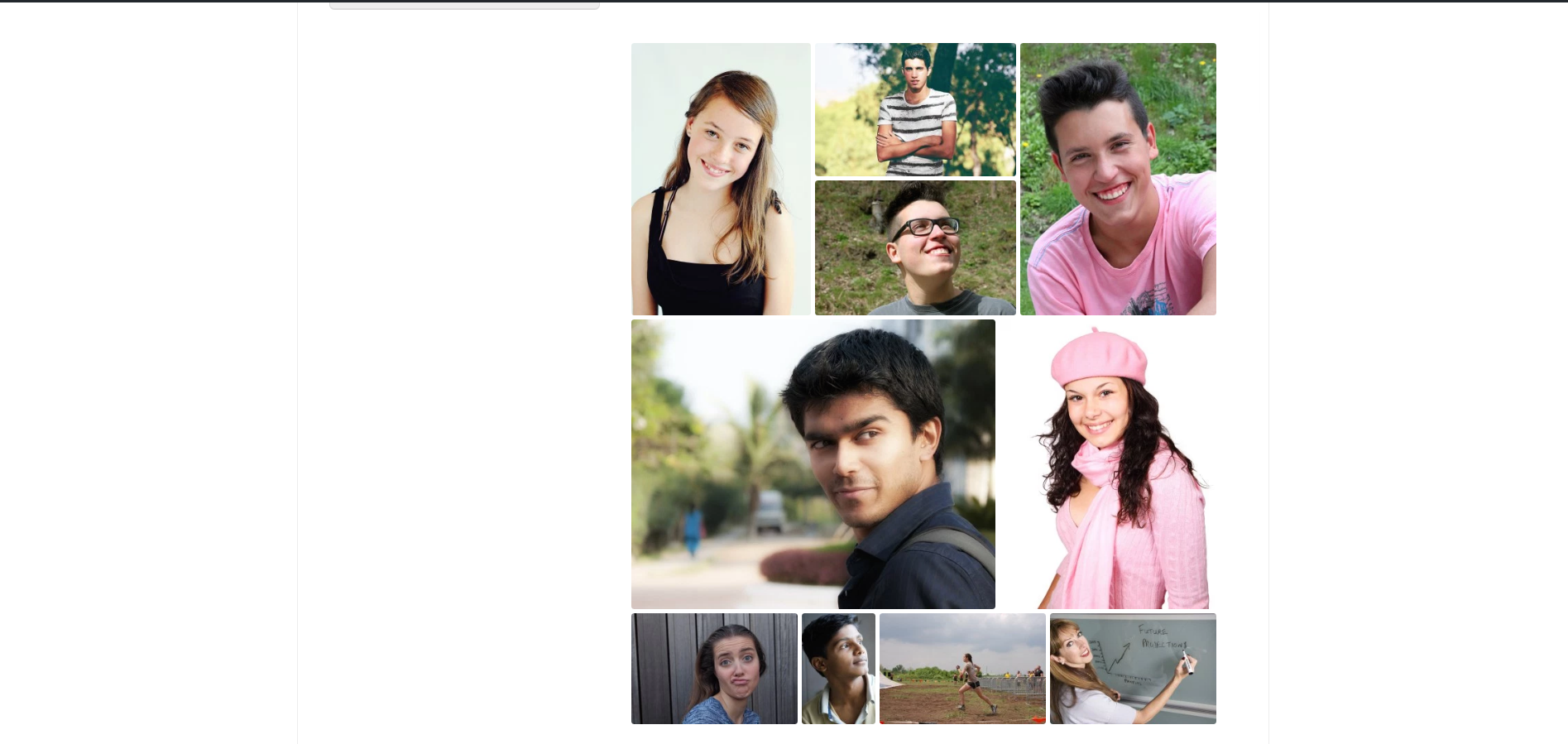
A photo gallery under the 'Tiled Mosaic' setting.
Adding photos
You can easily add photos in the body of an article by using the 'Add Media' feature. Click 'Upload Files' to select a photo from your computer. You can add a caption or description for each picture at this time on the right sidebar by selecting it first and then filling in the information. In the future you can also add photos to posts by choosing from your 'Media Library', which is compiled from your previous photo uploads.
Featured photos
Using a featured photo places it at the beginning of the post and is used as the preview photo when navigating articles. To create a featured photo, first select 'Add Media'. After that, use the left sidebar to find 'Featured Image'. From here you can choose a photo by uploading or choosing from your library.
Creating galleries
Adding Gallaries to your articles is a clear and creative way of showcasing a larger number of pictures.
To do so, select 'Add Media' followed by 'Create Gallery' on the left sidebar. After selecting all the photos you want in your gallery, click 'Add to Gallery'. You can remove any selected images under 'Edit Gallery', or add more by choosing 'Add to Gallery' on the left sidebar.
To add a caption and/or description, select the photo and use the right sidebar to fill out this information. At this time, you can also crop/resize/flip any photos by clicking first on the image and then on 'Edit Image'. You can adjust the gallery's presentation style by toggling the 'Gallery Settings' on the right sidebar. Here are a few examples of the different gallery presentations available:
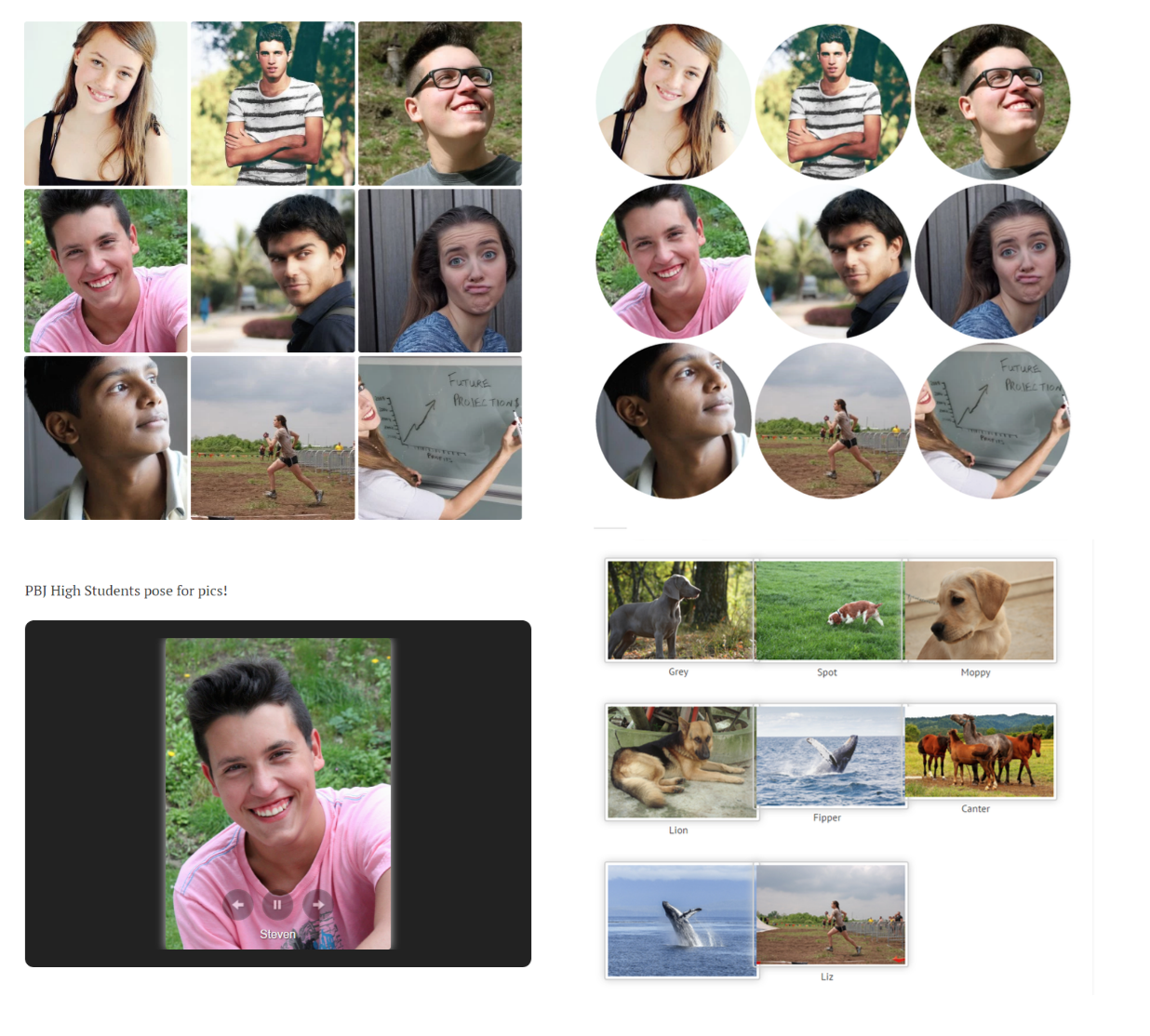
Gallery presentations left to right, top to bottom: Square Tiles, Circles, Slideshow, Thumbnail Grid.
When the gallery is ready to be added to the post, simply click 'Insert Gallery'.
Adding videos
To upload a video of your own select the file after clicking 'Add Media'. You can also link videos by clicking 'Insert from URL' on the left sidebar when choosing what type of media to upload. Adding a youtube video to you post will give a presentation similar to this:
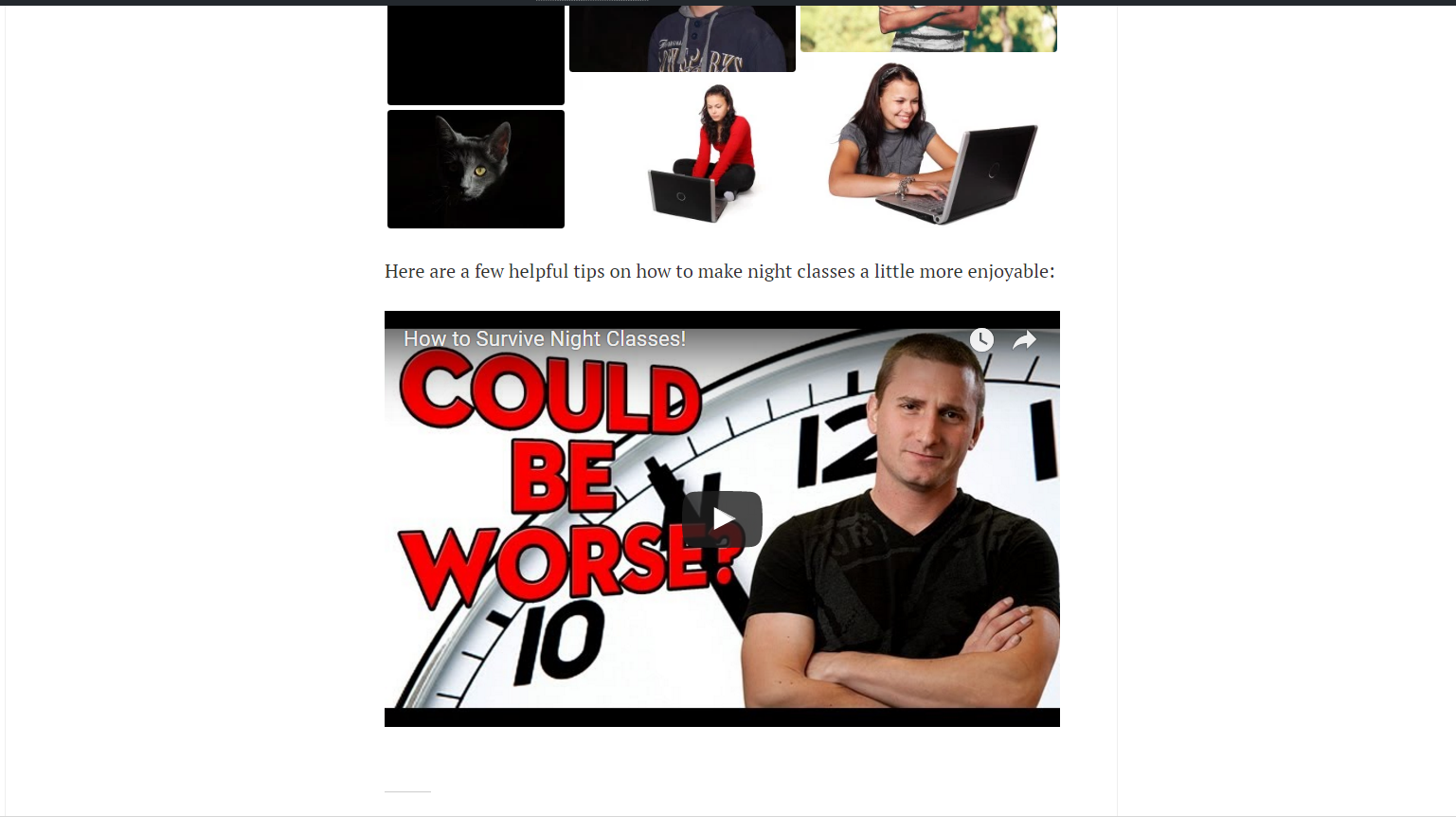
Updated less than a minute ago
